We use cookies to improve your browsing experience and show personalized content of our service. By choosing "I Accept", you consent to our use of cookies and other technologies of Deskie.
Size daha uygun ve daha iyi hizmet sunabilmemiz için çerezleri kullanıyoruz. "Kabul Et" düğmesine tıklayarak, çerez kullanımını ve aynı amaç için diğer araçların Deskie tarafından kullanılmalarını onaylamış olursunuz.
Instagram channel
Now Instagram can be connected to Deskie directly, without intermediaries and additional payments. As a bonus, you will be able not only to work with DM's and comments under your posts but also respond to mentions of your account by other users.
By connecting your Instagram account, you will be able to get cases based on:
- direct messages to your Instagram;
- comments on your Instagram posts;
- @mentions of your Instagram in other people’s posts or comments.
Before you connect
Facebook set up a couple of strict rules regarding the connection to third-party services:
If your account does not meet any of the conditions, first complete the missing settings:
- you can only connect Instagram Business account;
- there should be a Facebook Business page linked to your Instagram.
If your account does not meet any of the conditions, first complete the missing settings:
Switch your personal Instagram account to a business account
1. Go to your Instagram profile page (click on the profile picture in the upper right corner of the app);
2. Click on the icon with three lines in the upper right corner;
3. In the menu that opens, select “Settings”;
4. Go to the “Account” section, and at the end of the page, click on the “Switch to a professional account” link;
5. Select the category closest to your business profile and click “Done”;
6. On the page with the question “Are you a business?” make sure to select the “Business” item (if you select “Creator”, such an account will not connect);
7. At this stage, a form for specifying contact details will appear, and you can fill it out if you wish. Then, if you already have a Facebook Business, you can link it to your Instagram account right away (you’ll need to be logged into Facebook for this) or do it later directly from Facebook. After completing these steps, proceed to the connection of your Instagram account to Deskie.
If you do not yet have a Facebook account and/or Facebook Business page, please follow the steps below first.
2. Click on the icon with three lines in the upper right corner;
3. In the menu that opens, select “Settings”;
4. Go to the “Account” section, and at the end of the page, click on the “Switch to a professional account” link;
5. Select the category closest to your business profile and click “Done”;
6. On the page with the question “Are you a business?” make sure to select the “Business” item (if you select “Creator”, such an account will not connect);
7. At this stage, a form for specifying contact details will appear, and you can fill it out if you wish. Then, if you already have a Facebook Business, you can link it to your Instagram account right away (you’ll need to be logged into Facebook for this) or do it later directly from Facebook. After completing these steps, proceed to the connection of your Instagram account to Deskie.
If you do not yet have a Facebook account and/or Facebook Business page, please follow the steps below first.
Create your Facebook Business page
1. Log in to your Facebook account and be sure to go to the “Pages” section using this link;
2. On the page that opens, click on the “Create a new page” button in the left panel and fill in at least the required fields.
Follow the instructions below if you already have a business page, but it’s not yet linked to an Instagram account.
2. On the page that opens, click on the “Create a new page” button in the left panel and fill in at least the required fields.
Follow the instructions below if you already have a business page, but it’s not yet linked to an Instagram account.
Link an Instagram account to a Facebook page
1. Open your Facebook Business page and select the “Settings” section in the left panel;
2. On the settings page, go to the “Instagram” section and click on the “Connect account” button;
3. In the modal window that appears, enable the option “Allow access to Instagram messages in Inbox” and click “Continue” — then log in to the Instagram account that you want to link your Facebook business page with;
4. Next, make sure that permission to access messages has appeared in the Instagram settings. To do this, open your Instagram account — click on the icon with three lines in the upper right corner — Settings — Privacy — Messages — Allow access to messages (this setting must be enabled);
5. Proceed with the Instagram connection within the Deskie interface.
2. On the settings page, go to the “Instagram” section and click on the “Connect account” button;
3. In the modal window that appears, enable the option “Allow access to Instagram messages in Inbox” and click “Continue” — then log in to the Instagram account that you want to link your Facebook business page with;
4. Next, make sure that permission to access messages has appeared in the Instagram settings. To do this, open your Instagram account — click on the icon with three lines in the upper right corner — Settings — Privacy — Messages — Allow access to messages (this setting must be enabled);
5. Proceed with the Instagram connection within the Deskie interface.
Connection
You can connect an Instagram account along the path: administrator account — section "Channels" — subsection "Instagram". After connecting, you will be able to edit the default settings and choose what data should be sent to Deskie:

What do Instagram messages look like?
There are two types of channels in Deskie:
- Asynchronous — mail, social media posts and comments, asynchronous custom channels. Users on both sides reply when it’s convenient for them. Cases from these channels go straight away to the All Cases list. With Instagram, that’s how comments on posts and @mentions in other people's posts work;
- Synchronous — messenger and social media chats, synchronous custom channels, in case of Instagram Business account — DMs. When interacting in real-time mode, there is a separate interface for chats you use when receiving cases through these types of channels.
Messages from Instagram Direct
1. When you get a new DM (Whatsapp, FB messages, Telegram, Skype, Viber, Slack, live chat), a green icon appears in the upper right corner of the agent’s account. It displays incoming chats and new responses:
Chats are displayed in the All Cases list too, but only after they were ended:
- when an agent is ending the chat, clicking “end chat” in the lower right corner;
- after 10 minutes (default value) of inactivity on both sides;
- when one of the automated rules is applied, that has an “end chat and set status” action (for example, if you don’t plan to process chats and want to get them as cases in the All Cases list)

We have separated synchronous and asynchronous communication on purpose because, if you want to provide first-class support, it is necessary to consider the specifics and expectations of customers, depending on the type of channel you use to carry out the communication.
For example, the user is ok to wait for a couple of hours to get a response to his/her email. However, even a 5-minute response delay in chats might seem like an eternity. If you do not take this point into account and treat cases from email and chats equally, some users will get an unpleasant experience interacting with the company.
2. If the user sends a message to Stories, such a message will also create a chat in Deskie + an attachment with a screenshot of your story will be added to the user's message.
3. If at some point you reply from Instagram itself, such messages will also end up in Deskie marked “sent from Instagram”.
For example, the user is ok to wait for a couple of hours to get a response to his/her email. However, even a 5-minute response delay in chats might seem like an eternity. If you do not take this point into account and treat cases from email and chats equally, some users will get an unpleasant experience interacting with the company.
2. If the user sends a message to Stories, such a message will also create a chat in Deskie + an attachment with a screenshot of your story will be added to the user's message.
3. If at some point you reply from Instagram itself, such messages will also end up in Deskie marked “sent from Instagram”.
Comments on Instagram posts
4. If several people comment on a post, a separate case will be created for each user. The case will also display the post commented by the user.

When replying to comments on posts, you can either add a reply so that your answer is added as a separate comment or hover over the user's comment and click "reply" to @mention the user in your response.

@Mentions of your Instagram account
5. When somebody @mentions your account in a post or a comment, there is also a case being created.